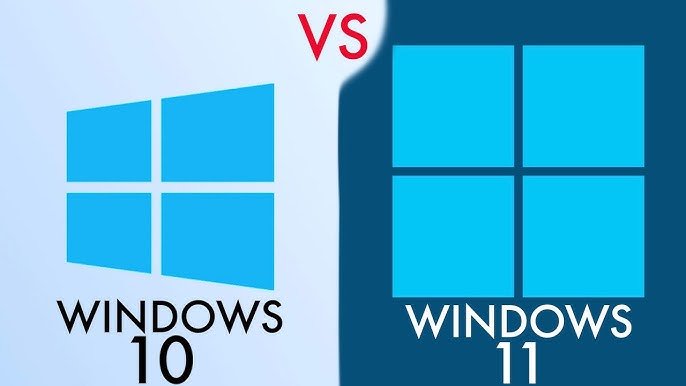With the release of Windows 11, many users are contemplating whether to upgrade from Windows 10. Both operating systems have their unique features and advantages, but deciding to make the switch involves considering several factors. This guide will help you understand the key differences between Windows 11 and Windows 10, so you can make an informed decision about upgrading.
Key Differences Between Windows 11 and Windows 10
1. User Interface and Design
- Windows 11: Features a modern, centered Start Menu and Taskbar, rounded corners, and a refreshed design that emphasizes simplicity and ease of use. The new design is aimed at improving productivity and providing a more streamlined user experience.
- Windows 10: Retains the traditional Start Menu and Taskbar layout with tiles and a more classic interface. It has a familiar look and feel for users who prefer the older design.
2. Performance and Speed
- Windows 11: Includes performance enhancements such as faster wake times, improved memory management, and better optimization for new hardware. DirectStorage technology and Auto HDR support are designed to enhance gaming performance and load times.
- Windows 10: While it performs well, it may not offer the same level of optimization and performance enhancements found in Windows 11, especially with newer hardware.

3. Virtual Desktops and Multi-Tasking
- Windows 11: Introduces Snap Layouts and Snap Groups to simplify window management and enhance multi-tasking. Users can easily organize and switch between multiple open windows and virtual desktops.
- Windows 10: Provides basic virtual desktop functionality but lacks the advanced Snap Layouts and Snap Groups features found in Windows 11.
4. Widgets and Personalization
- Windows 11: Features Widgets that provide quick access to personalized information such as weather, news, calendar events, and more. The Widgets panel can be customized to display relevant updates.
- Windows 10: Does not have a dedicated Widgets panel but offers similar features through live tiles on the Start Menu and taskbar.
5. Gaming Features
- Windows 11: Includes DirectStorage and Auto HDR to improve gaming performance and visual quality. These features are designed to enhance load times and support better graphics in compatible games.
- Windows 10: Lacks DirectStorage and Auto HDR but supports a wide range of gaming features and compatibility with older games.
6. Microsoft Teams Integration
- Windows 11: Integrates Microsoft Teams directly into the taskbar, allowing for quick access to chat, voice, and video calls without needing a separate application.
- Windows 10: Requires users to install Microsoft Teams separately, and it is not integrated into the operating system by default.
7. System Requirements
- Windows 11: Has higher system requirements, including the need for TPM 2.0, Secure Boot, and a compatible 64-bit processor. This ensures better security and performance but may exclude some older devices.
- Windows 10: Supports a wider range of hardware, including older devices that may not meet the requirements for Windows 11.
Benefits of Upgrading to Windows 11
- Enhanced User Interface: A modern, streamlined design that improves productivity and user experience.
- Improved Performance: Faster boot times, better memory management, and gaming enhancements.
- Advanced Multi-Tasking: Snap Layouts, Snap Groups, and improved virtual desktops for better organization and workflow.
- Widgets and Personalization: Customized Widgets for quick access to relevant information.
- Integrated Microsoft Teams: Seamless communication with built-in Teams integration.
Considerations Before Upgrading
- Hardware Compatibility: Check if your current hardware meets the system requirements for Windows 11. Older devices may not be compatible.
- Software Compatibility: Ensure that your critical applications and software are compatible with Windows 11. Some legacy software may need updates or replacements.
- Familiarity with New Features: Consider whether you are comfortable with the new features and design changes in Windows 11. Some users may prefer the familiarity of Windows 10.
How to Upgrade to Windows 11
- Check Compatibility: Use the PC Health Check tool from Microsoft to determine if your device meets the requirements for Windows 11.
- Backup Your Data: Before upgrading, back up your important files and data to avoid potential loss during the installation process.
- Upgrade Through Windows Update: If your device is compatible, you can upgrade to Windows 11 through the Windows Update settings. Go to Settings > Update & Security > Windows Update and check for updates.
- Clean Installation (Optional): For a fresh start, you can perform a clean installation of Windows 11 using the installation media provided by Microsoft.
Conclusion
Deciding whether to upgrade from Windows 10 to Windows 11 depends on your specific needs and preferences. Windows 11 offers several new features, performance enhancements, and design improvements that may benefit many users. However, it’s essential to consider hardware compatibility, software requirements, and your comfort with the new interface before making the switch. By evaluating these factors, you can determine if upgrading to Windows 11 is the right choice for you.