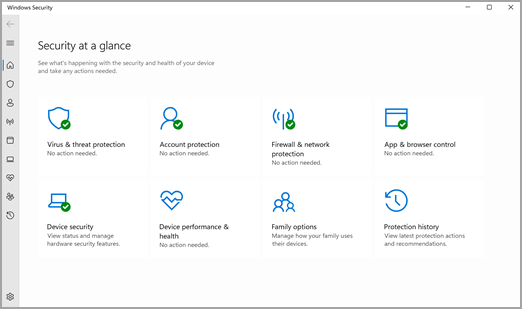In an era of escalating cyber threats, securing your Windows 11 device is paramount. From malware to phishing attacks, your system faces numerous risks daily. This guide provides a comprehensive approach to fortifying your Windows 11 device, ensuring your data and privacy are well protected.
1. Enable Built-In Security Features
Windows 11 comes equipped with powerful security tools. Make sure these features are activated and optimized for maximum protection:
- Windows Defender Antivirus:
- Ensure real-time protection is on to defend against viruses, malware, and other threats.
- Regularly update virus definitions to stay ahead of emerging threats.
- Firewall & Network Protection:
- Keep the Windows Firewall enabled to filter incoming and outgoing traffic.
- Configure network settings, especially when connecting to public Wi-Fi, to ensure secure communication.
- Windows Hello:
- Use biometric authentication like facial recognition or fingerprint scanning for secure and convenient login.
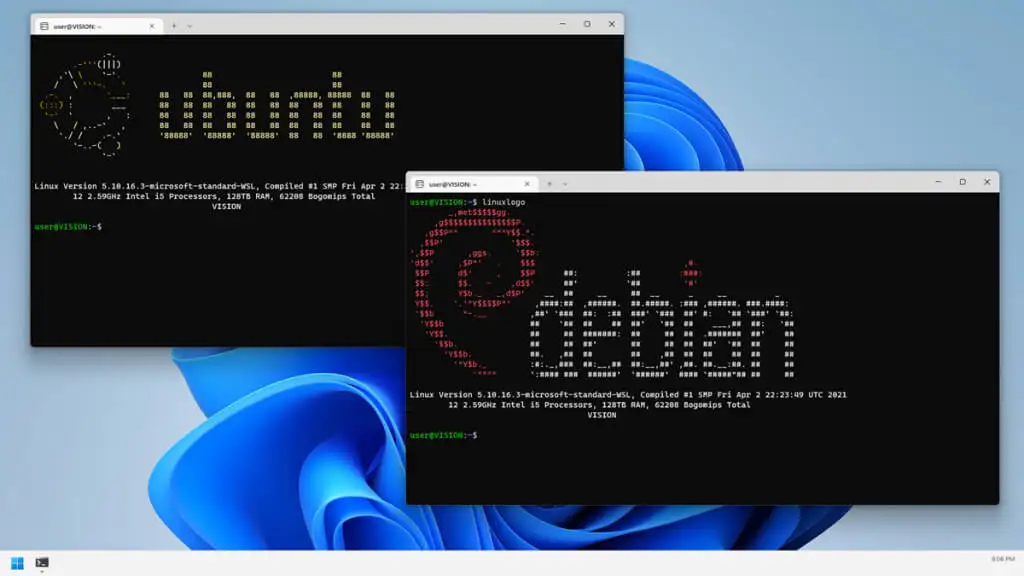
2. Keep Your System and Software Up to Date
Regular updates are crucial for maintaining system security. Cyber attackers often exploit vulnerabilities in outdated software:
- Windows Updates:
- Enable automatic updates to receive the latest security patches and enhancements.
- Manually check for updates periodically to ensure nothing is missed.
- Software Updates:
- Update all applications regularly, prioritizing web browsers, email clients, and productivity software.
3. Use Strong, Unique Passwords
Passwords are your first defense against unauthorized access. Follow these tips for stronger security:
- Create Strong Passwords:
- Use a mix of uppercase and lowercase letters, numbers, and special characters.
- Avoid using easily guessable information like birthdays or common words.
- Password Management:
- Use a password manager to store complex passwords securely.
- Generate unique passwords for each account to minimize risk.
4. Enable Multi-Factor Authentication (MFA)
Adding an extra layer of security through MFA makes unauthorized access more difficult:
- Set Up MFA:
- Use MFA for your Microsoft account and other critical services.
- Choose methods like authenticator apps, SMS codes, or physical security keys.
5. Be Vigilant with Emails and Links
Phishing is a common tactic used by cybercriminals to steal personal information. Be cautious with emails and online communication:
- Email Safety:
- Avoid clicking on links or opening attachments from unknown or suspicious senders.
- Double-check the sender’s email address and be wary of unexpected requests.
- Safe Browsing:
- Use browsers with built-in security features to protect against phishing and malware.
- Ensure the site uses HTTPS before entering any sensitive information.
6. Secure Your Wi-Fi Network
Your Wi-Fi network is a potential entry point for cybercriminals. Secure it to protect your data:
- Router Security:
- Change the default router password to a strong, unique one.
- Use WPA3 encryption for the best security level.
- Guest Network:
- Set up a separate guest network to keep visitors from accessing your primary network.
7. Regularly Back Up Your Data
In the event of a cyber attack, having backups can save your data:
- Backup Strategies:
- Use cloud storage or external drives to back up important files regularly.
- Verify that backups are complete and functional.
8. Use Encryption for Sensitive Data
Encrypting your data ensures it remains inaccessible to unauthorized users:
- BitLocker:
- Enable BitLocker to encrypt your entire hard drive.
- Use file-level encryption for particularly sensitive documents.
9. Monitor Your System for Unusual Activity
Stay alert to any signs of suspicious activity on your device:
- Event Viewer:
- Use the Event Viewer to monitor logs for unusual behaviors or login attempts.
- Pay attention to alerts from security software like Windows Defender.
- Account Activity:
- Regularly review activity on your Microsoft account and other critical accounts.
10. Stay Informed About Cybersecurity
Cyber threats evolve rapidly. Keep yourself educated on the latest risks and protection strategies:
- Security Awareness:
- Learn about common cyber threats such as ransomware and social engineering.
- Follow cybersecurity news and consider taking online courses to deepen your understanding.
Conclusion
Securing your Windows 11 device requires a proactive approach, combining built-in tools, vigilant online practices, and regular updates. By following these guidelines, you can protect your data, maintain privacy, and secure your system against ever-evolving cyber threats. Prioritizing security is essential in today’s digital world—don’t leave your device vulnerable.