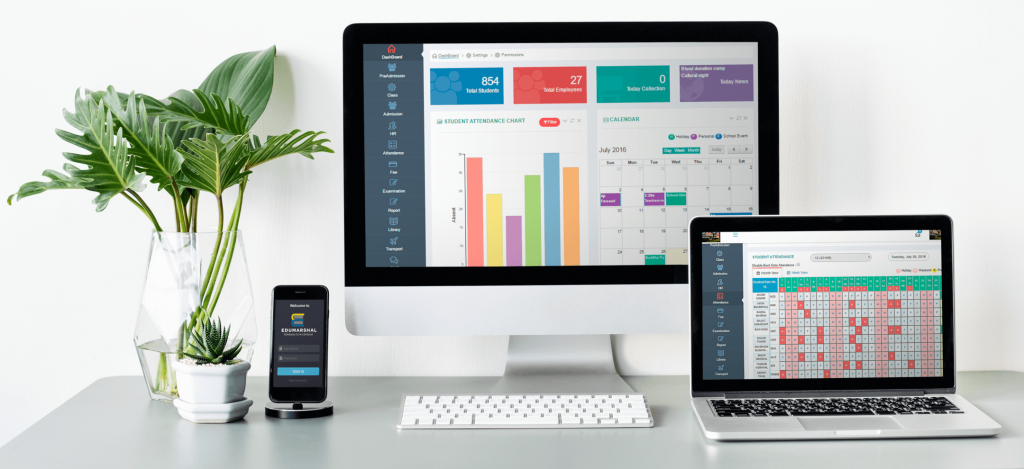Customizing your operating system (OS) can significantly enhance your productivity and streamline your workflow. Whether you’re using Windows, macOS, or Linux, there are various ways to tailor your OS to fit your needs. This guide covers essential customization tips for optimizing efficiency across different operating systems.
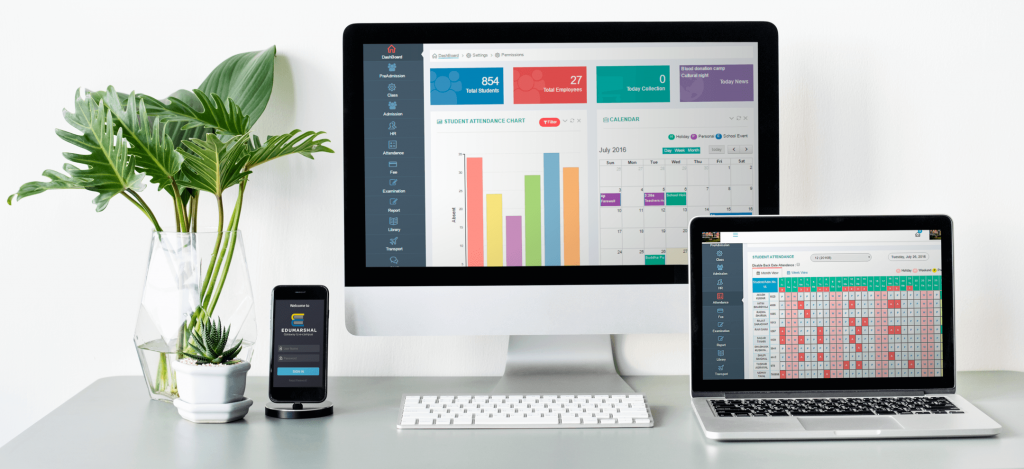
Customizing Windows for Better Efficiency
1. Personalize Your Start Menu and Taskbar
- Pin Frequently Used Apps: Pin your most-used applications to the Start Menu or Taskbar for quick access.
- Customize Start Menu Layout: Resize and organize tiles in the Start Menu according to your preferences.
2. Optimize System Performance
- Manage Startup Programs: Disable unnecessary startup programs through Task Manager to speed up boot times.
- Adjust Visual Effects: Access Performance Options in System Settings to adjust or disable visual effects for better performance.
3. Use Virtual Desktops
- Create Virtual Desktops: Utilize virtual desktops to organize your workflow by grouping related applications and tasks on separate desktops.
4. Configure Keyboard Shortcuts
- Set Up Shortcuts: Create custom keyboard shortcuts for frequently used tasks or applications to enhance productivity.
5. Manage Notifications
- Customize Notifications: Adjust notification settings to minimize distractions by managing which apps can send notifications and how they appear.
Customizing macOS for Enhanced Efficiency
1. Personalize the Dock
- Rearrange Icons: Drag and drop icons on the Dock to prioritize your most-used applications.
- Adjust Dock Settings: Access Dock preferences to resize the Dock and adjust its position on the screen.
2. Use Mission Control
- Organize Spaces: Create and manage multiple desktops using Mission Control to organize different workflows or projects.
- Assign Applications to Desktops: Assign specific applications to different desktops to keep your workspace organized.
3. Customize Keyboard Shortcuts
- Set Up Shortcuts: Go to System Preferences > Keyboard > Shortcuts to create custom shortcuts for common tasks and improve efficiency.
4. Configure Finder Preferences
- Customize Finder Views: Adjust Finder preferences to display the information and shortcuts you use most often.
- Use Tags: Organize files using tags to quickly find and access them.
5. Optimize System Preferences
- Adjust Energy Settings: Configure energy-saving options in System Preferences to balance performance and power consumption.
- Manage Login Items: Remove unnecessary login items to speed up startup times.
Customizing Linux for Optimal Performance
1. Choose a Lightweight Desktop Environment
- Install a Lightweight DE: Opt for a lightweight desktop environment like Xfce or LXQt to improve performance on older hardware.
2. Configure System Settings
- Manage Startup Applications: Use the startup applications manager to control which programs run on startup.
- Adjust System Resources: Fine-tune system settings to optimize resource usage, such as configuring swap space and adjusting CPU governor settings.
3. Use Workspaces and Virtual Desktops
- Set Up Workspaces: Many Linux desktop environments support multiple workspaces or virtual desktops, allowing you to organize your workflow efficiently.
4. Customize Keyboard Shortcuts
- Create Shortcuts: Customize keyboard shortcuts through the system settings to streamline common tasks and navigation.
5. Install and Configure Essential Tools
- Package Managers: Use package managers like
apt,dnf, orpacmanto manage and install software efficiently. - System Monitoring Tools: Install tools like
htoporgnome-system-monitorto monitor system performance and resource usage.
General Tips for All Operating Systems
1. Keep Your OS Updated
- Regular Updates: Ensure that your OS and installed applications are up to date to benefit from the latest features and security improvements.
2. Backup Your Data
- Implement a Backup Strategy: Regularly back up your data using built-in OS tools or third-party solutions to prevent data loss.
3. Customize System Sounds
- Adjust System Sounds: Modify or mute system sounds to reduce distractions and enhance focus.
4. Manage System Resources
- Monitor Resource Usage: Use built-in tools or third-party applications to monitor and manage system resources like CPU, memory, and disk space.
5. Explore Third-Party Customization Tools
- Customization Software: Consider using third-party tools and applications that offer additional customization options and features to enhance your OS experience.
Conclusion
Customizing your operating system can significantly boost your productivity and improve your overall computing experience. By personalizing the user interface, optimizing system performance, and configuring essential tools and shortcuts, you can tailor your OS to meet your specific needs. Whether you’re using Windows, macOS, or Linux, these customization tips will help you achieve maximum efficiency and a more streamlined workflow.